Getting the information using your device
If you have access to your iOS device, here are some quick ways to obtain your serial number, International Mobile Equipment Identity (IMEI), Integrated Circuit Card ID (ICCID), or Mobile Equipment Identifier (MEID).
About screen
If you are unable to access the About screen on your device, please use one of the following options to access the serial number and IMEI/MEID on your iOS device. If you have an iPhone 4 with Verizon and you are not able to access the information using the About screen, please see the additional information section, below, to get the information from your computer.
iPhone 5
Your IMEI is engraved on the back case, near the bottom. The MEID number uses the first 14 digits, disregarding the last digit.
iPad and iPod touch
Your iPad and iPod touch serial numbers are engraved on the back case toward the bottom, as shown on an iPad below. The MEID and IMEI number (when applicable) are also engraved on the back of the iPad (Wi-Fi + 3G), the iPad 2 (Wi-Fi + 3G), and the iPad (Wi-Fi + Cellular).


iPhone 3G, iPhone 3GS, iPhone 4 (GSM model), and iPhone 4S
Remove the SIM tray. The serial number and IMEI will be printed on the SIM tray as shown below.

When an iPhone 4S is activated on a CDMA carrier, the SIM tray displays both the MEID and the IMEI number as 15 digits. The MEID number uses the first 14 digits, disregarding the last digit, and the IMEI number uses all 15 digits.

Original iPhone
Your original iPhone serial number and IMEI are engraved on the back metal case as shown:
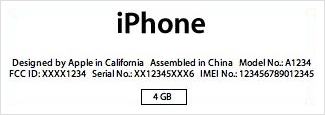
Getting the information from the device packaging
If you still have the device's original packaging, you can find your serial number and IMEI/MEID printed on the barcode label that's affixed to the packaging.